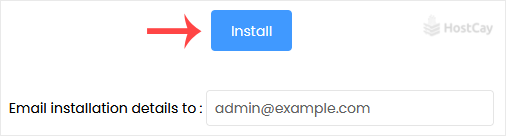How to Install bbPress Forum via Softaculous in cPanel
Softaculous helps you install web applications very easy. Please, follow the steps below to install bbPress Forum.
1. Log in to your cPanel account.
2. In the Software section, click on Softaculous Apps Installer.![]()
3. cPanel will redirect you to the Softaculous interface.
4. On the left side, locate the Forums category. Click on it and then on the bbPress link that appears.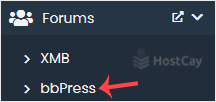
5. Click on Install.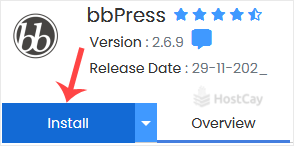
6. Fill the necessary field, under the Software Setup field:
- Choose Installation URL: Choose the appropriate protocol/domain. Inside the "In Directory" field, should you want to install this in a directory, i.e., example.com/directory, enter the directory name. Otherwise, please, leave it blank to install in your main domain, i.e., example.com.
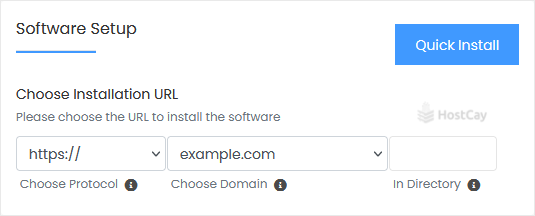
7. Enter the following details under the Site Settings field:
- Site Name: Name of the forum.
- Site Description: Your site description.
- Enable Multisite (WPMU): Leave this as it is.
8. Under the Admin Account field, enter the following information:
- Admin Username: Your new bbPress username (for security reasons, do not use the administrator or the admin username).
- Admin Password: Use a strong password.
- Admin Email: Your email address. It is helpful for admin account password reset, notification, etc.

Note: Copy the admin username and password to Notepad. You will need those to access the admin area of your bbPress forum later.
9. Select Plugin(s): You can skip this or select plugins you wish to install.
10. Advanced Options: Leave this unless you want to change the database name or take an automated backup. Please, note that creating frequent backups may take a lot of disk space.
Finally, scroll down to the end of the page and click on Install.