How to Read cPanel Emails in Android
Suppose you have already added your cPanel email accounts to your Android built-in email application. In that case, you can also add a widget to your Android screen to easily read your cPanel emails by just opening a widget.
1. Open your Android mobile. Tap on an empty area of your home screen for a few seconds, and you will see several options displayed, such as Wallpaper and Widgets. Tap on Widgets.
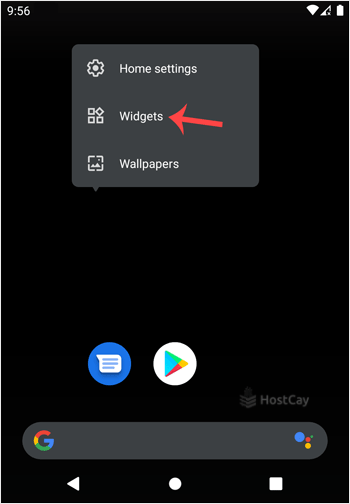
2. Locate Gmail and tap to expand it. Touch the Gmail widget and hold it. Drag it to your Android screen and release the hold.
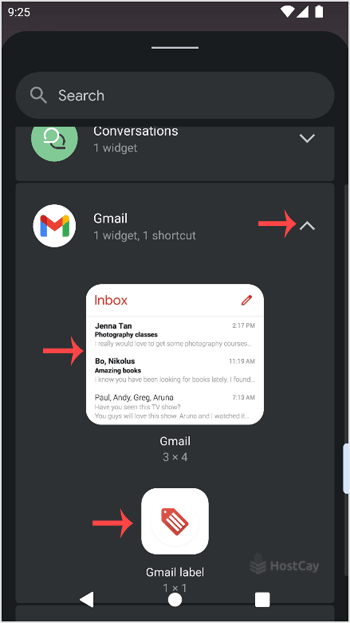
3. We dragged it to the Android screen.
![]()
4. If you have multiple email accounts, select an appropriate email account. It will then show an option to choose a folder. Tap on Inbox.
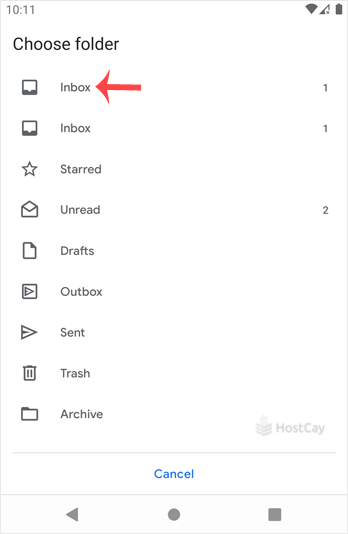
5. Tap Done.
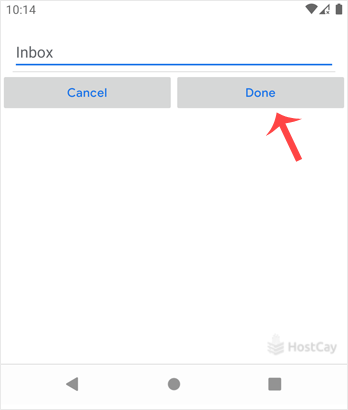
6. Open the widget. Tap on Take Me to Gmail.
Congratulations. From now on, you can easily read, compose, or check emails by just opening an email icon located on your home screen.
![]()
It will automatically start syncing emails whenever you open this icon, and if you receive one, it will display it onscreen. We recommend that you also go through our other Android tutorials.